The Outdated Lenovo drivers for Windows 10 are responsible for issues and problems encountered in Lenovo laptops and notebooks. The Failed and improper Lenovo driver updates for Windows have caused a lot of problems and errors that occur on Lenovo laptops and notebooks.
It is important to update your Lenovo drivers regularly to avoid conflict and potential performance problems. Most PC and laptop owners know that they need to update their operating systems, software, and security programs.
How To Download & Update Lenovo Drivers On Windows PC
To fix the problems caused by driver errors, learn how to update and Download Lenovo Drivers for Windows 10 in three different ways. To resolve the Lenovo driver issues, you may prefer to update the drivers manually or use the update tool to download the drivers.
Way 1: Update Lenovo Drivers using Driver Booster
Driver Booster scans your system for missing or obsolete drivers. It will also inform you about restarting your system if you are not sure whether to reboot to update drivers. Driver Booster is also useful for game lovers as it identifies game components and makes changes to the drivers to improve game performance.
Here are the steps to Update Lenovo Drivers using Driver Booster:
Step 1: If you don’t have Driver Booster on your PC then download it from the official website and install it on your PC.
Step 2: When you’ll launch the software it will automatically start scanning for outdated drivers. If it doesn’t start automatically then click on the Scan button.

Step 3: You can change the auto-scan from the Settings.
Step 4: Then the software will display the list of all the outdated and missing drivers.
Step 5: Use the Update Now button and Update Lenovo Drivers.
Driver updater tools are exactly what you think: tools that help you update the device drivers installed on your computer’s hardware in Windows. By using such a device, you do not have to deal with a device manager but only search for the right drivers from your hardware manufacturer.
Way 2: Download Lenovo Drivers for Windows 10 Manually
The drivers can be downloaded and updated via the manufacturer’s website. You can navigate to the official website of Lenovo and download and update your drivers by yourself. One of the easiest ways to update drivers in Windows 7 and Windows 8 is to check the Control Panel for updates under Security. To update your Lenovo drivers, you can also update the drivers manually.
Step 1: Open your browser and head towards the official Lenovo support website.
Step 2: Select the hardware drivers that you want to download and install for your system. You can also search for the particular driver in the Search Box.
Step 3: Select the latest driver and download it.
Way 3: Use the Device Manager to Update Lenovo Drivers
Device Manager is the simple and easiest way to download and install the Lenovo drivers by yourself. It will automatically detect the outdated drivers and update them automatically with one click.
Step 1: Open the Device Manager by searching in the Start Menu.
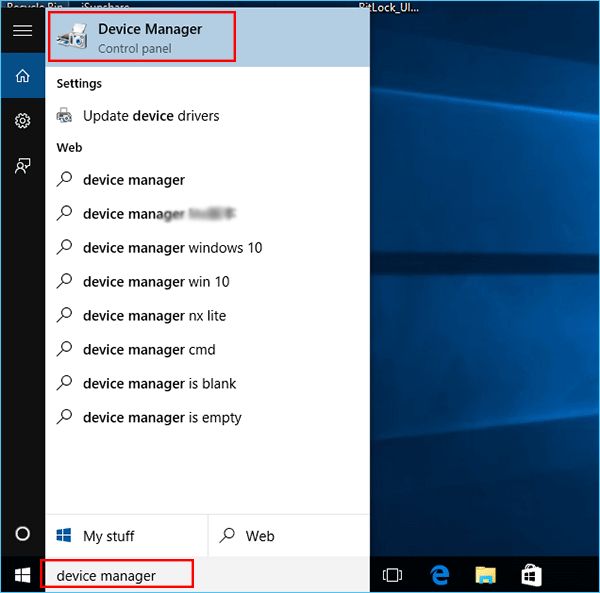
Step 2: Select the hardware and device drivers for which you want to update and install Lenovo drivers.
Step 3: Look for Lenovo driver updates by right-clicking on the Lenovo drivers and selecting Update driver software, and a pop-up window will appear that has two options for updating your device drivers.
If Windows fails to find new drivers for your Lenovo device in your system and on the Internet, you can search for the solution on the official Lenovo website. You can download the required hardware and device drivers from the Lenovo website. Lenovo IdeaPad 330 driver Lenovo Ideapad 330 Lenovo offers a lot of hardware options at a low price. It is recommended to reboot the system after installing the Lenovo drivers. If a reboot is required, make sure you save the work and close all open applications before you start.
Conclusion
In conclusion, downloading and updating Lenovo drivers on Windows is pivotal for peak system performance. Following the outlined steps, you’ve gained the knowledge to seamlessly enhance your device’s functionality and compatibility.
Whether it’s for improved hardware interaction or addressing compatibility issues, these insights empower you to optimize your Lenovo experience. We trust this guide has provided clarity, offering a straightforward solution to ensure your Lenovo drivers are efficiently updated for an enhanced computing experience.






