Those who frequently play games on their Windows computer might often come across certain errors. Windows users on different forums have reported coming across one such error which is XVDD SCSI Miniport.
If you are looking for ways to troubleshoot this error, then you will find effective solutions in this blog. But before we guide you on how to remove the XVDD SCSI Miniport issue, let’s look at what this error is and why it happens.
What is XVDD SCSI Miniport?
XVDD stands for Xen Virtual Disk D and SCSI is the abbreviation used for Small Computer System Interface. XVDD is a virtual disk drive used for storing some games or software data. SCSI is a group of physical transfer protocols and standard interfaces that comes into use when peripherals are connected to the Windows PC.
So, when users come across the XVDD SCSI Miniport error, it is due to the reason that some gaming data is stored inappropriately on the virtual disk. Other reasons that lead to this error include malware attacks or faulty device drivers.
How To Fix XVDD SCSI Miniport issue On Windows 11/10
Now, let’s check out the ways to solve this error below.
1. Update the Xbox application
First and foremost, you can begin fixing the XVDD SCSI error by updating the Xbox app. Follow the below steps to do so:
1. Navigate to the Start menu at the bottom-left corner of the Windows screen and find the Xbox Store.
2. Once the app appears, click on the Library button.
3. Then hit the “Get Updates” button.
4. Finally, choose the “Update All” button to let the Xbox app update in its entirety.
5. Alternatively, you can also update the Xbox app via the Microsoft Store on your Windows 10/11.
6. This will require you to search for the most recent gaming services and install them on your PC.
7. After this, giving a quick restart to your system will indicate if the matter is resolved or not.
If you are facing another issue like Windows fixing C Stage 2 then you must check this blog.
2. Reinstall the Xbox app
This method to resolve the XVDD SCSI Miniport error can be easily performed with the help of the following steps.
1. Open the Control Panel app on your Windows 10/11 PC.
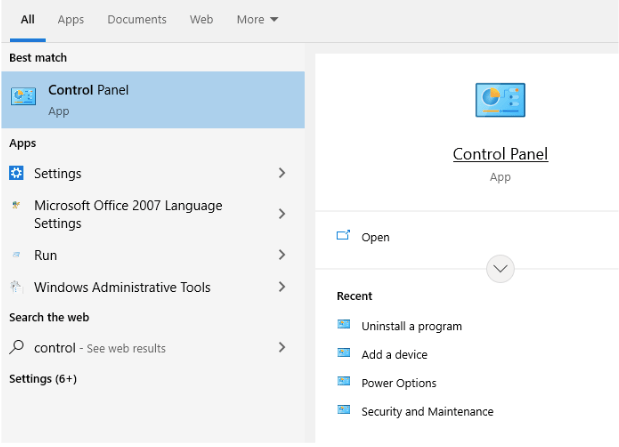
2. Under Programs, tap on “Uninstall a program.”
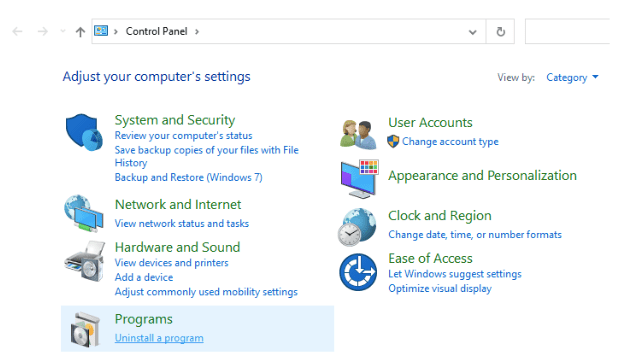
3. From the list of programs, find the Xbox Game Bar and other apps related to Xbox and right-click on them to uninstall them.
4. Finally, restart your PC and reinstall the apps from the Microsoft Store.
3. Update device drivers
Device drivers can be updated both manually and automatically. If you want to update the device drivers in a hassle-free manner then using third-party device driver software is the best solution. You can install the driver updater software of your choice on your Windows PC.
Then, let the tool find the relevant and latest versions of the faulty drivers on your PC and update them accordingly. The advantage of using the automatic way of updating device drivers is that it automatically detects outdated drivers and updates them in bulk using Driver Booster from the below button.
On the other hand, you can also manually update the device drivers but all you need is a little bit of time to go the manual way. Here are the steps for the manual method of updating device drivers:
1. Press Win + X to launch the context menu.
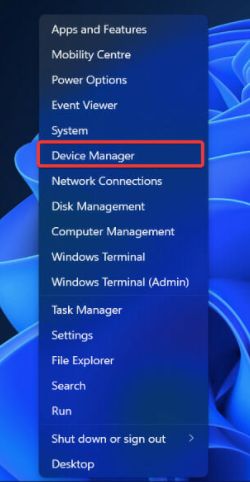
2. Select Device Manager to find the list of installed device drivers on your Windows PC.
3. Now scroll down and expand all the sections to see which the faulty drivers are. Outdated drivers will be indicated with the yellow exclamation.
4. Now you can right-click on each of them and select the “Update driver” option from the drop-down menu.
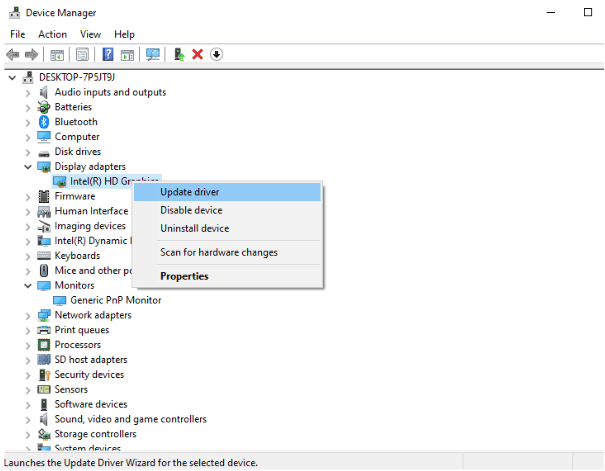
5. Finally, follow the on-screen prompts and reboot your system.
4. Update Windows
Update Windows with the help of the following steps if the above methods have not resolved the XVDD SCSI issue.
1. Go to the Settings app and click on the “Update & Security” option.
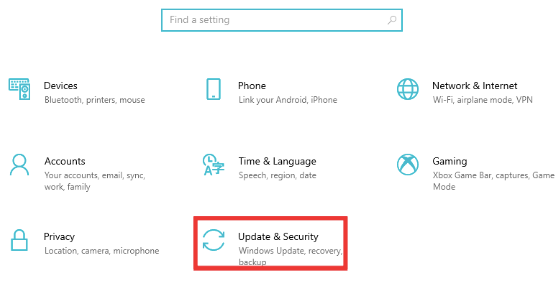
3. Now tap on “Check for Updates” and let Windows search for the latest drivers available and update them accordingly.
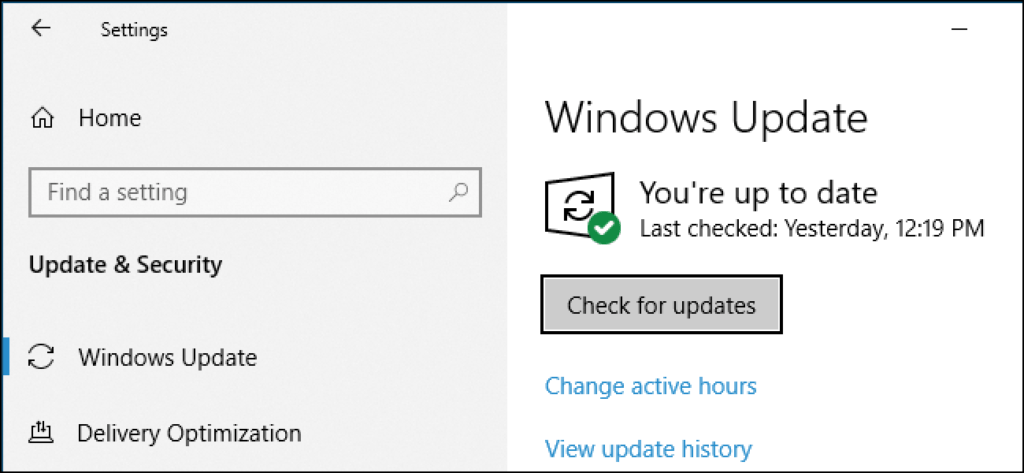
Conclusion On Ways To Fix Xvdd SCSI Miniport Issue
So, following the above fixes can help you remove XVDD SCSI Miniport error easily so that you can continue gaming on your Windows PC.
You can also scan your Windows PC with the help of a good antivirus to remove malware if that is causing the XVDD SCSI issue. Do let us know if you found this post helpful by sharing your thoughts in the comments section.
Frequently Asked Questions
Is XVDD SCSI Miniport safe?
Yes, XVDD and SCSI belong to the Windows or Xbox software, therefore they are safe.
How to remove XVDD SCSI Miniport?
Follow the methods and detailed steps in the above article to resolve the XVDD SCSI error on our Windows PC.
Also Read






