YouTube is what we go to every now and then for all kinds of needs. But when YouTube errors (YouTube TV error code 3) appear, it can cause disruption and also cause frustration and delay in our work. In such circumstances, the best approach is to rectify these errors.
This article will show you the best way you can find the right resolutions for the YouTube TV error codes 3 & 5 and fix them then and there.
Both the error codes are not hardware-related and you can surely heave a sigh of relief, upon hearing it. It also means you might be capable of fixing it yourself.
But, before we find out more about how to fix the YouTube TV error code 3, we must know what causes the error code. The cause comes before resolution and without knowing the cause; we can never find the right resolution to it.
What causes YouTube TV error code 3?
The causes of the YouTube error code 3 could either be a slow internet connection or even the presence of an old app version.
It could be that the YouTube server is down and you would have to wait until they complete their maintenance round.
Often there could be some kind of background apps and certain apps tend to bring down the performance of the other running apps in your system.
If the device is not supportive enough for YouTube TV even then you can face the same kind of issues.
Even if your device is disrupted and damaged in some way, you will need to fix it.
All these issues can be fixed easily and yet you might have to try more than one way if you cannot suitably determine which one actually caused the problem.
In the next segment, we will see what techniques you can use to resolve your issues.
How to Fix YouTube TV when It Shows Error Code 3?
If you have read the problems, you will know all the solutions will revolve around it in some or the other way. Thus, here is what you can do to resolve your YouTube TV error code 3.
1. Start by Checking your Internet Connection
Those who face trouble with a slow internet connection either due to their distance from the available internet towers; could get to see YouTube error code 3.
Whenever you find YouTube error code 3, you will have to quickly get back to your internet source and check if it is down. If not then you can move to the next resolution. If it is the reason, you need to either change your internet connection or you need to find a way to fix it differently.
2. Check if there is a YouTube Technical Glitch Issue
Often, if YouTube is having some kind of technical glitch, you will need to know it. Even though there is nothing much you can do to fix it, yet, you will need to know the reason.
The only step you can take forward is reboot your application which means you have to stop it and then restart it again. You can also restart your device again if the previous action does not mend your YouTube error code 3 issues.
3. Close all Background Apps
There are a million such occasions when we would be running a million apps together. In such circumstances, your YouTube can become slow or sluggish as it will be sharing the internet speed with many of these other apps. If you want to find out more about the reason that causes it, then you need to ensure to close all these background apps.
How would you close all the background apps? By following the below process, you can do it.
1. Press Ctrl + Shift + Esc to open the Task Manager option.
2. Next, move to the Processes tab and find out which processes might be causing the issues.
3. Right-click on any of the applications that are either redundant or unnecessary for your system’s current performance.
4. Under background processes too, choose the unnecessary applications.
5. Shut the task manager window and then open the YouTube app again.
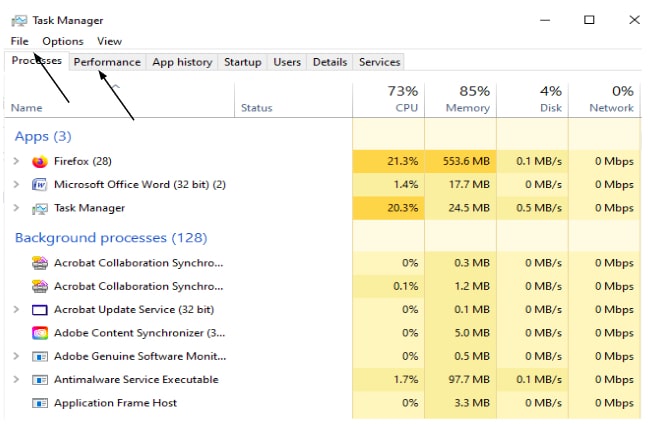
4. If you don’t clear your browsing history regularly do it now
Our browsing history can cause issues of slowness in our systems. If you are facing it, follow these short steps to fix it.
1. On your Chrome browser, open a new tab and key in Chrome: //settings/privacy.
2. When the privacy and security page opens, press the clear browsing data.
3. Choose browsing history, cookies, and all that you think could be applicable like cached images and files.
4. Choose all-time data to clear it completely.
5. After you have cleaned it, you will next be able to start fresh with your Chrome browser which means you can add YouTube to it again and start fresh.
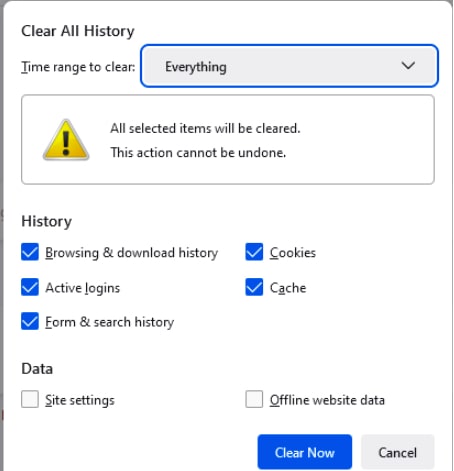
5. Check for YouTube server downtime
The YouTube server might be having some kind of downtime and if this is the case, you might encounter YouTube TV error code 3. If there are any kind of requests for YouTube to have downtime, you might also face this error. If there is such an error maybe you can check the status of your YouTube TV from here. If you are looking for the best free YouTube video downloader then you can check this blog.
Also Read





